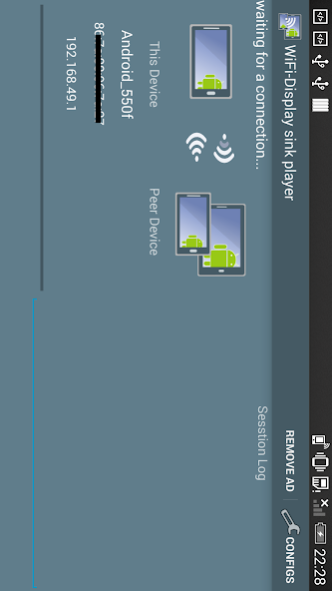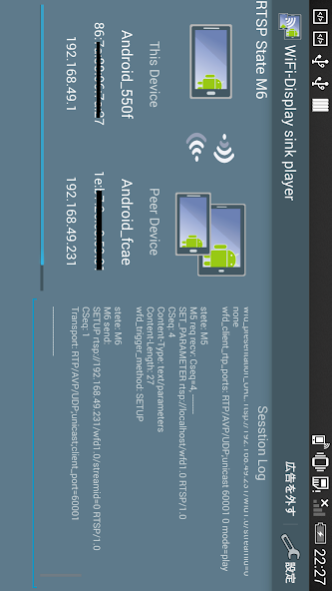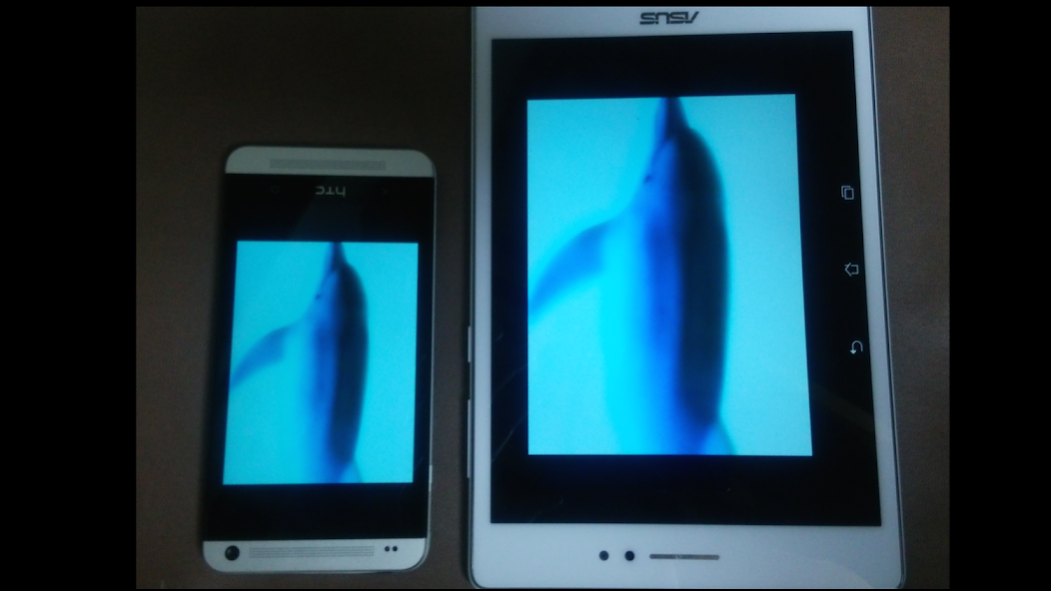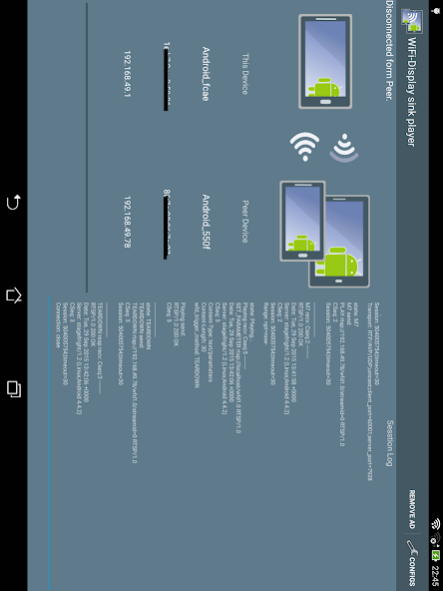WiFi-Display(miracast) sink 1.6
Free Version
Publisher Description
The device running this application will be a Miracast sink and can be connected by another Android device via "Cast Screen".
(The Miracast Sink device is a device that becomes the display side in Miracast.)
Usage:
1. Please enable if Wifi is disabled.
2. Start this application on the device you want to display.
3. check the device name for this application.
4. On the other Android device, Please start Miracast connection settings.
5. Wait until the device name confirmed in step 3 is displayed.
6. Start connection when you touch the displayed device name.
When the connection is established, it will be in the state that has been screen mirroring.
How to show Miracast connection settings:
This is different depending on the device, here are a few examples below.
Settings - (Wireless & Networks) - Media output
Settings - (Wireless & Networks) - (More) - PlayTo
Settings - (Connect and share) - Screen Mirroring
Settings - Display - Cast Screen(Wireless Display / Share Cast / ScreenMirroring etc..)
Known issues:
1. HDCP is not supported.
For this reason, from some of the devices can not be connected.
Or, the screen during playback, such as video content may become black screen.
2. UIBC supports only single touch.
Because the developer is Japanese, please forgive me that it is unfamiliar with English.
It supports multiple CPU architectures.(ARMv5/ARMv7/x86)
About WiFi-Display(miracast) sink
WiFi-Display(miracast) sink is a free app for Android published in the Video Tools list of apps, part of Audio & Multimedia.
The company that develops WiFi-Display(miracast) sink is SOHO Nishikawa. The latest version released by its developer is 1.6.
To install WiFi-Display(miracast) sink on your Android device, just click the green Continue To App button above to start the installation process. The app is listed on our website since 2015-11-11 and was downloaded 113 times. We have already checked if the download link is safe, however for your own protection we recommend that you scan the downloaded app with your antivirus. Your antivirus may detect the WiFi-Display(miracast) sink as malware as malware if the download link to jp.ddo.pgnishikawa.wfdsinkemu is broken.
How to install WiFi-Display(miracast) sink on your Android device:
- Click on the Continue To App button on our website. This will redirect you to Google Play.
- Once the WiFi-Display(miracast) sink is shown in the Google Play listing of your Android device, you can start its download and installation. Tap on the Install button located below the search bar and to the right of the app icon.
- A pop-up window with the permissions required by WiFi-Display(miracast) sink will be shown. Click on Accept to continue the process.
- WiFi-Display(miracast) sink will be downloaded onto your device, displaying a progress. Once the download completes, the installation will start and you'll get a notification after the installation is finished.